Account Manager FAQ
FAQ - How do I add a new Trax user ?
- Click Accounts (bottom left of screen)
- Click the relevant account
- Click Users Tab (top right)
- Click Add user
- Enter the user details
- The new user should get a one time password email for login
💡 If the user already has an account with Trax or there are issues with the ?one time password please contact RES team via support@res.app with the user that is required to be added.
FAQ - A user doesn’t have the required permission to sign off a step - how can this be amended ?
- Account Manager would check the permission(s) of the work instruction step required to be signed off
- If an authorised position the account manager would then change a users position to suit the step type via the directions in Trax User Credentials item 3 above.
FAQ - Some works were not complete in a teams shift, how does an Trax Admin re-assign those activities to another shift?
- Click Events
-
Click the Event Overview button (see Red circle below)
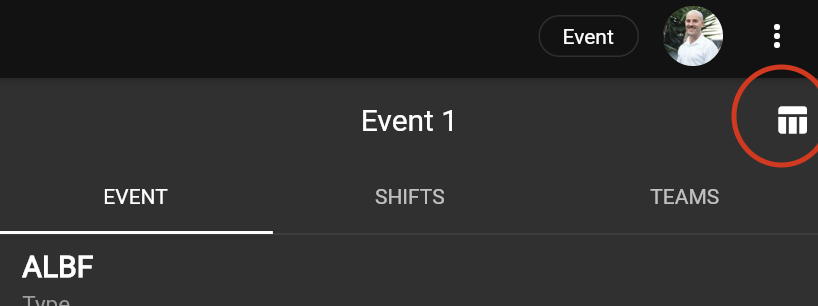
- Click the finished shift that needs re-assignment of activities
-
Select the steps to re-assign or click “select all”
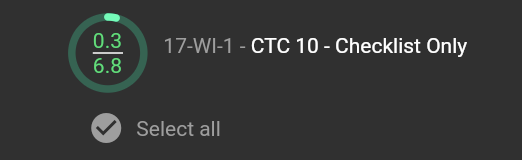
-
Click the Green Pen circle in the bottom right on web or the ‘Action selected steps’ button on mobile
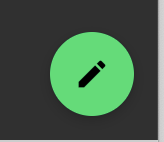
- Click the shift then team to re-assign too
-
Click the Green Re-assign button
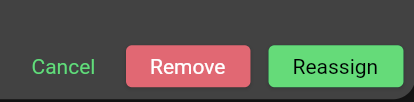
FAQ - How do I add an existing user who is not in my account to a project?
Currently this feature is not available to Account Managers - Please contact Support@res.app to add an existing Trax user to one of your projects.